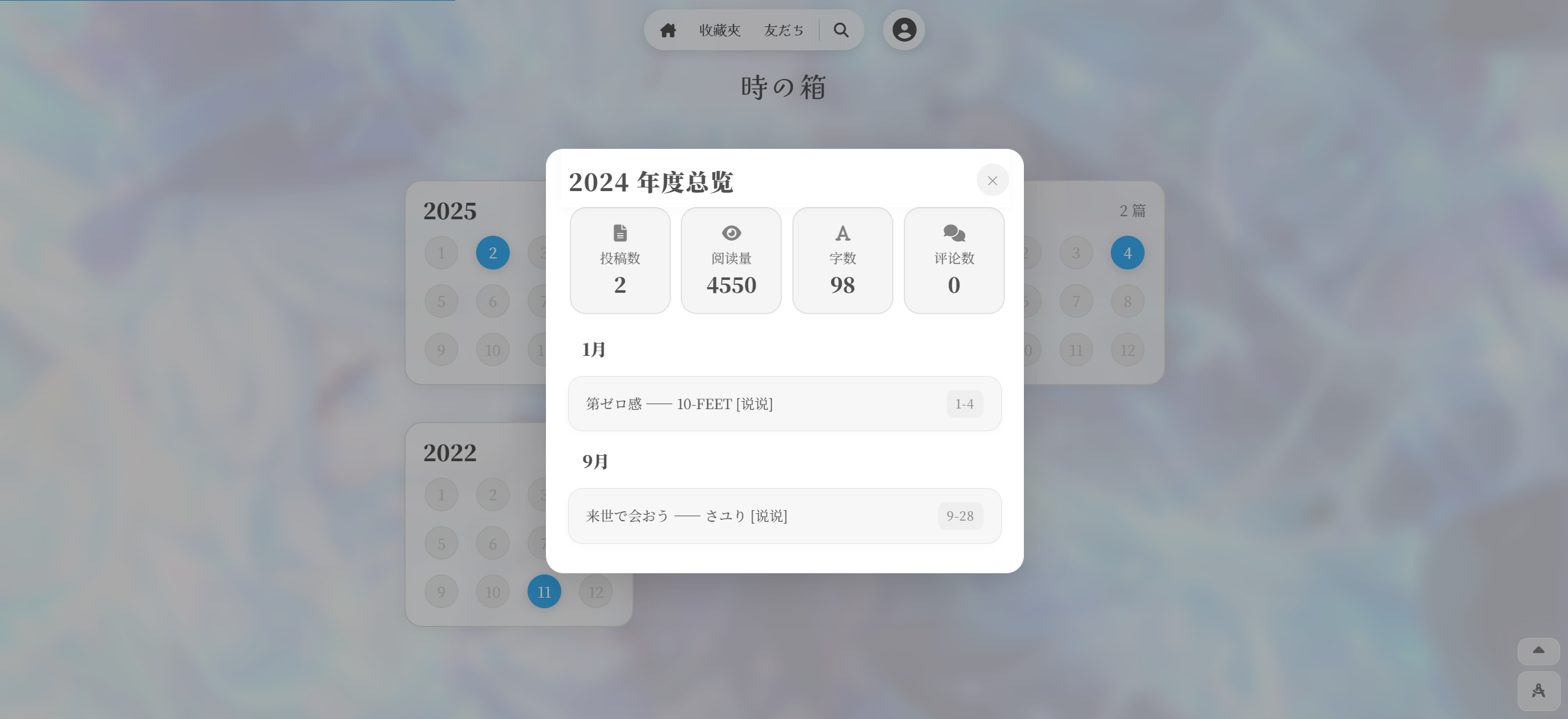Templates v3.0
This theme offers several page templates. To use one, create a new page in Dashboard → Pages, then under Page Attributes select your desired template:
- Block Editor

- Classic Editor
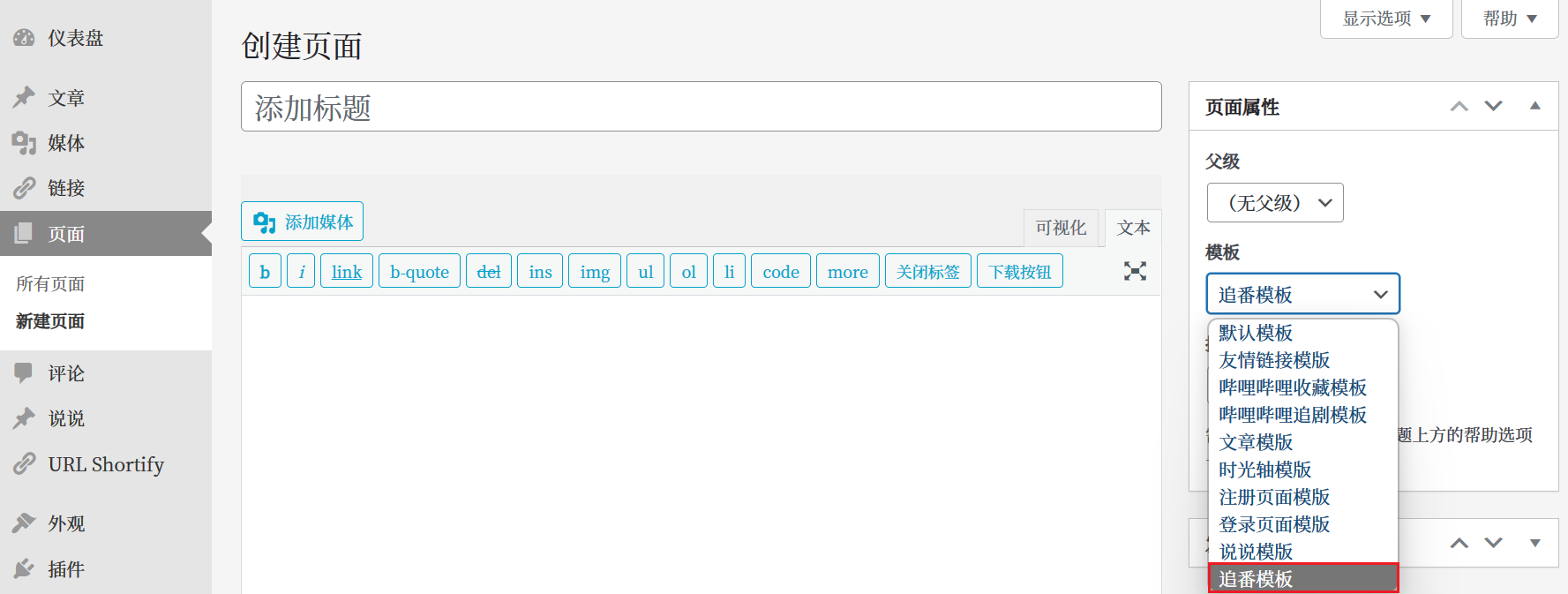
Friend Links Template
- Create a new page and under Page Attributes → Template, choose Friend Links Template.
- In the Dashboard sidebar, go to Links.
- Click Add New, fill in Name, URL, Description, and under Advanced, enter an image URL in Image Address.
- Assign each link to one or more link categories to group them:
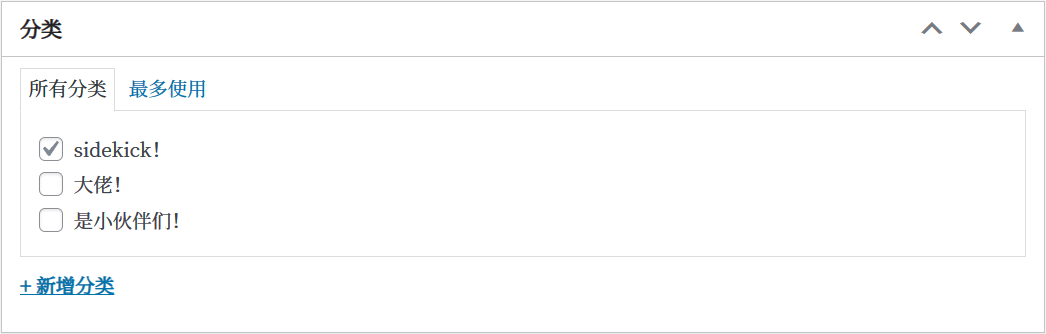
- View your page using the Friend Links template—the links will display in a list:

Sorting Friend Links
To change how links are ordered, go to Theme Options → Page Options → Template Page Options and choose your sort mode.
Anime-Tracking Template
- Create a new page and select Anime-Tracking Template under Page Attributes → Template.
- In Dashboard → iRO Theme Options → Page Options → Template Page Options → Anime-Tracking Source, pick a source (Bilibili, MyAnimeList, or Bangumi).
- Configure the chosen source (see below). The page will then display your anime watchlist:
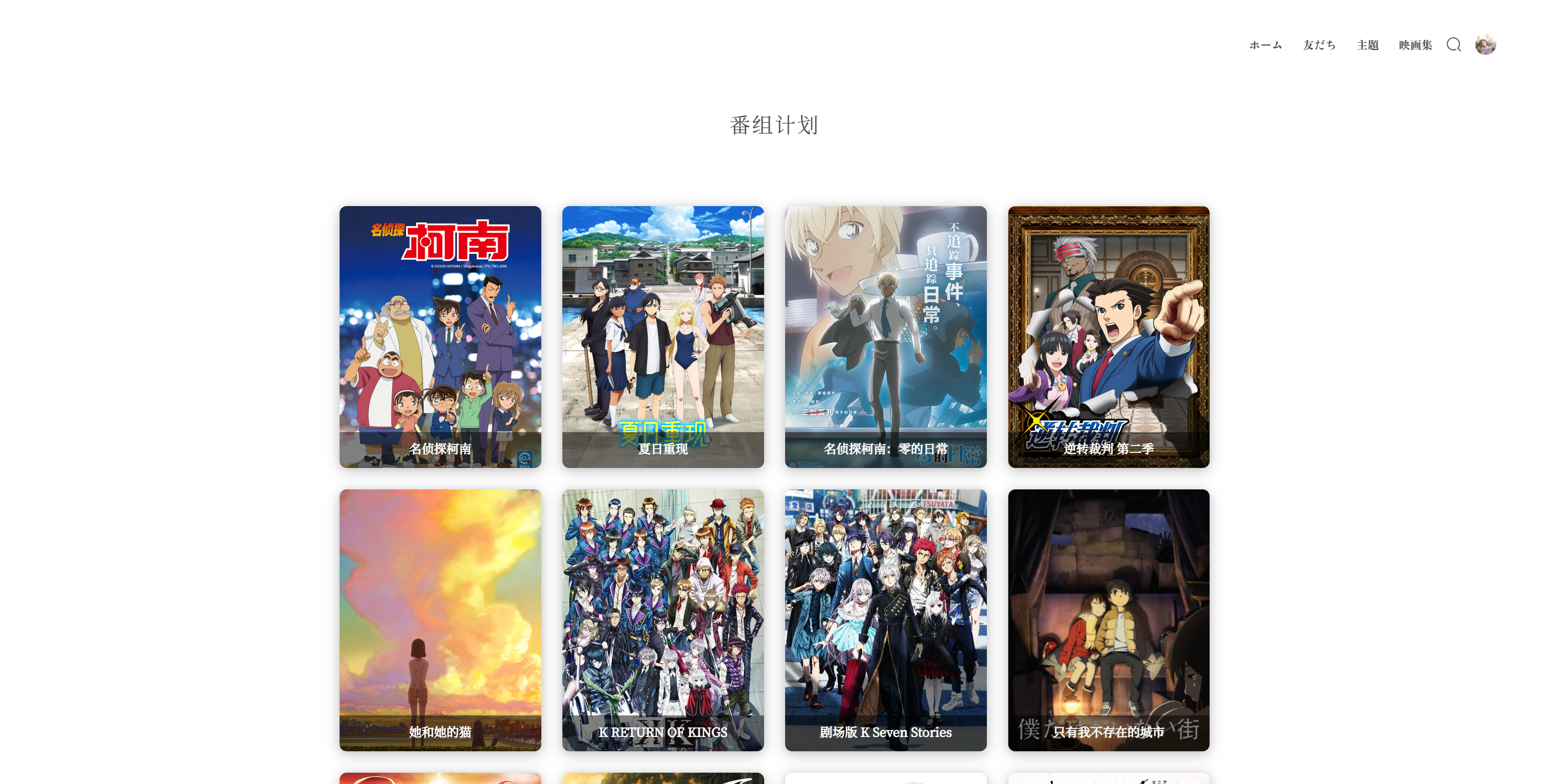
Bilibili Configuration
- Enter your Bilibili UID in the option.
- (Optional) To show progress, paste your Bilibili cookies:
- Go to Bilibili’s homepage and open DevTools (F12).
- In Network, filter by your UID and copy the cookie header from one request.

MyAnimeList Configuration
- Enter your MyAnimeList username (the part after
/profile/). You can also adjust the display order here.
Bangumi Configuration
- Enter the numeric ID from your Bangumi profile URL.
Bilibili “Watching” Template
- Create a new page and choose Bilibili “Watching” Template under Page Attributes → Template.
- In iRO Theme Options → Page Options → Template Page Options → Bilibili UID, enter your UID.
- (Optional) For episode progress, paste your Bilibili cookies using the same DevTools method as above.
- The page will show your current watching list:
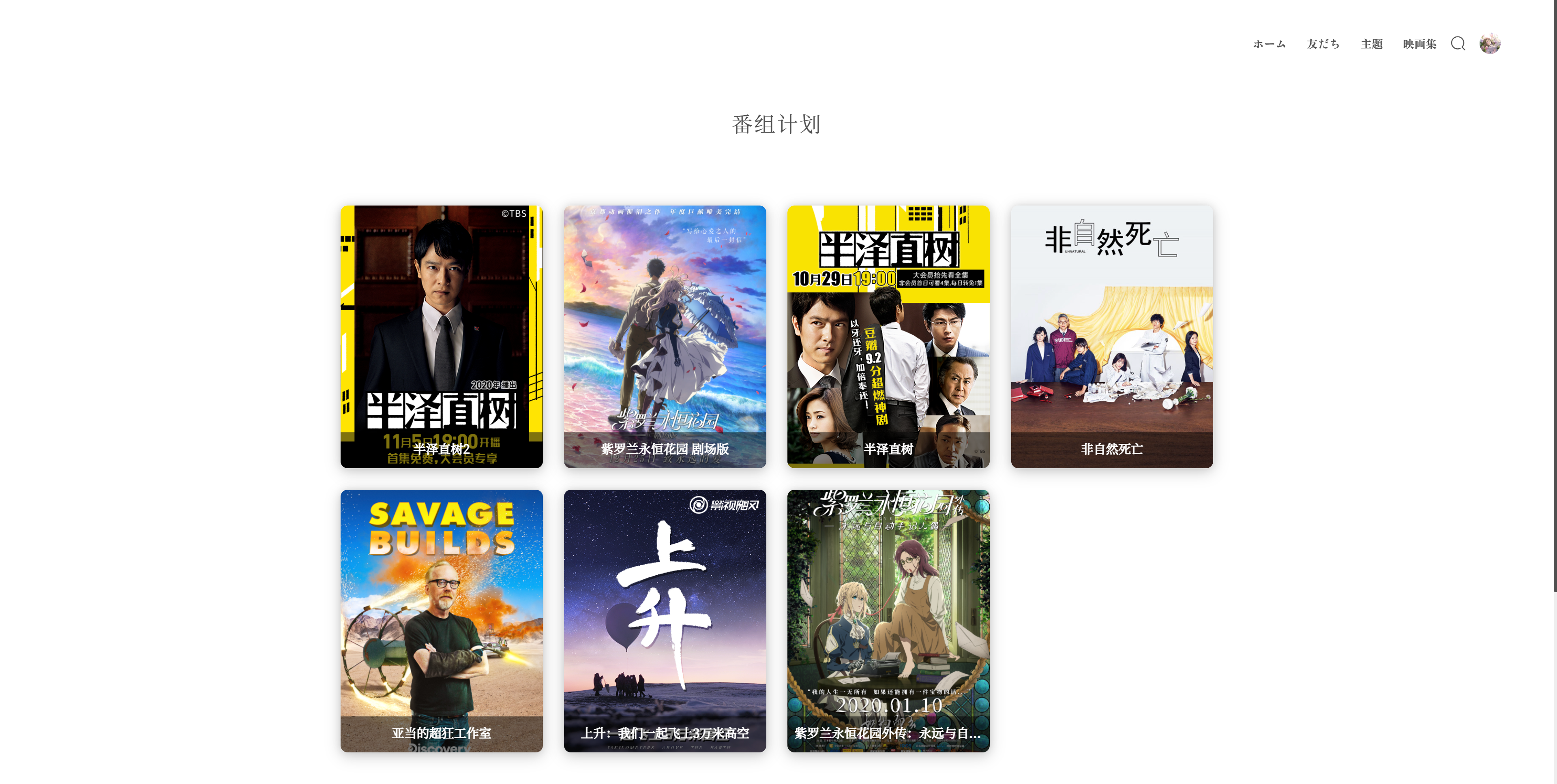
Bilibili Favorites Template
- Create a page and choose Bilibili Favorites Template under Page Attributes → Template.
- In iRO Theme Options → Page Options → Template Page Options → Bilibili UID, enter your UID (cookies optional).
- The page will display your favorite videos:
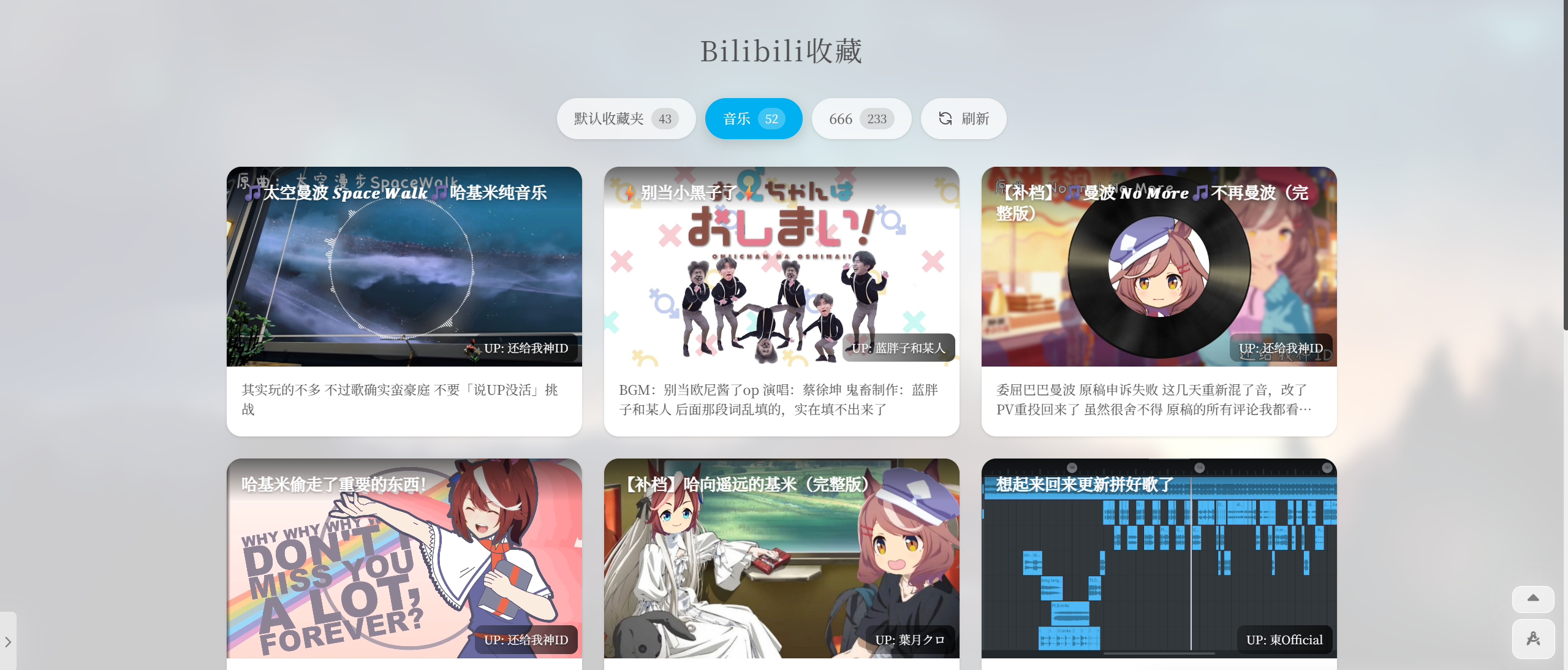
Steam Library Template
See the dedicated guide: Steam Library Template Usage.
Timeline (Archive) Template
- Create a new page and select Timeline (Archive) Template under Page Attributes → Template.
- The page will automatically display your yearly archive timeline: