Article Annotations v3.0
You can access this page from Dashboard → Posts → Article Annotations Management.
System Info
This section displays basic configuration info for the GPT API.
Basic Usage
In the article annotation section, you can select one of your published posts.
- Generate Annotations
Use AI to generate annotations for the selected article. - Delete Annotations
Remove annotations for the selected article. - Create Empty Data
Create an empty annotation set for manual editing.
Once the GPT API is properly configured, you can use AI to generate annotations for articles.
For longer posts, the system will automatically split the content and make parallel requests.
You can configure the token limit per request inDashboard Options → Other Options → ChatGPT Options → ChatGPT Tokens Limit (default: 7000 characters).
If no API is configured, you can still create an empty annotation set and manually edit it.
Annotations generated by AI can also be manually modified.
Edit Annotations
After generating or creating empty annotations, the article will appear in the "Articles with Annotations" section.
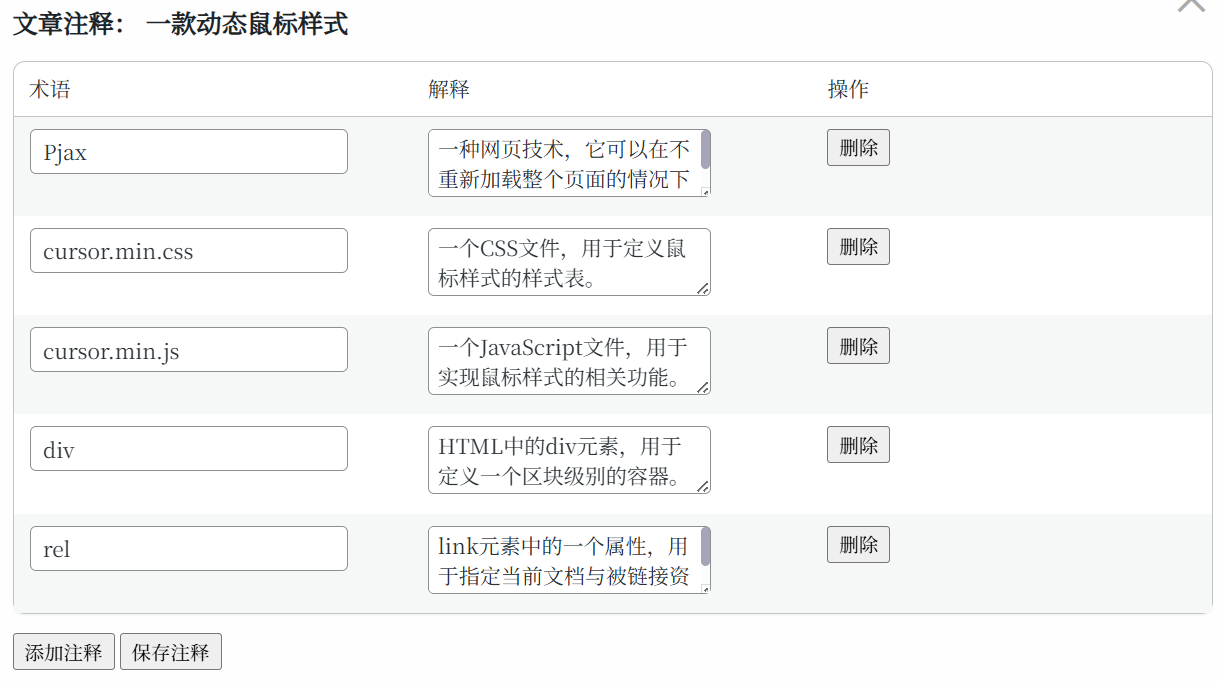
Click "View Annotations" to display the current article’s annotation details. All content is editable.
- Term: A keyword in the article to be annotated.
- Explanation: The annotation or explanation of the keyword.
- Click Add Annotation to add a new entry.
- Click Delete next to an entry to remove it.
- Click Save to store your edits.
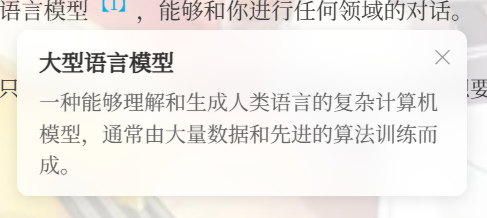
On the article page, annotated keywords will appear with superscript markers. Clicking the marker will display the annotation content.
